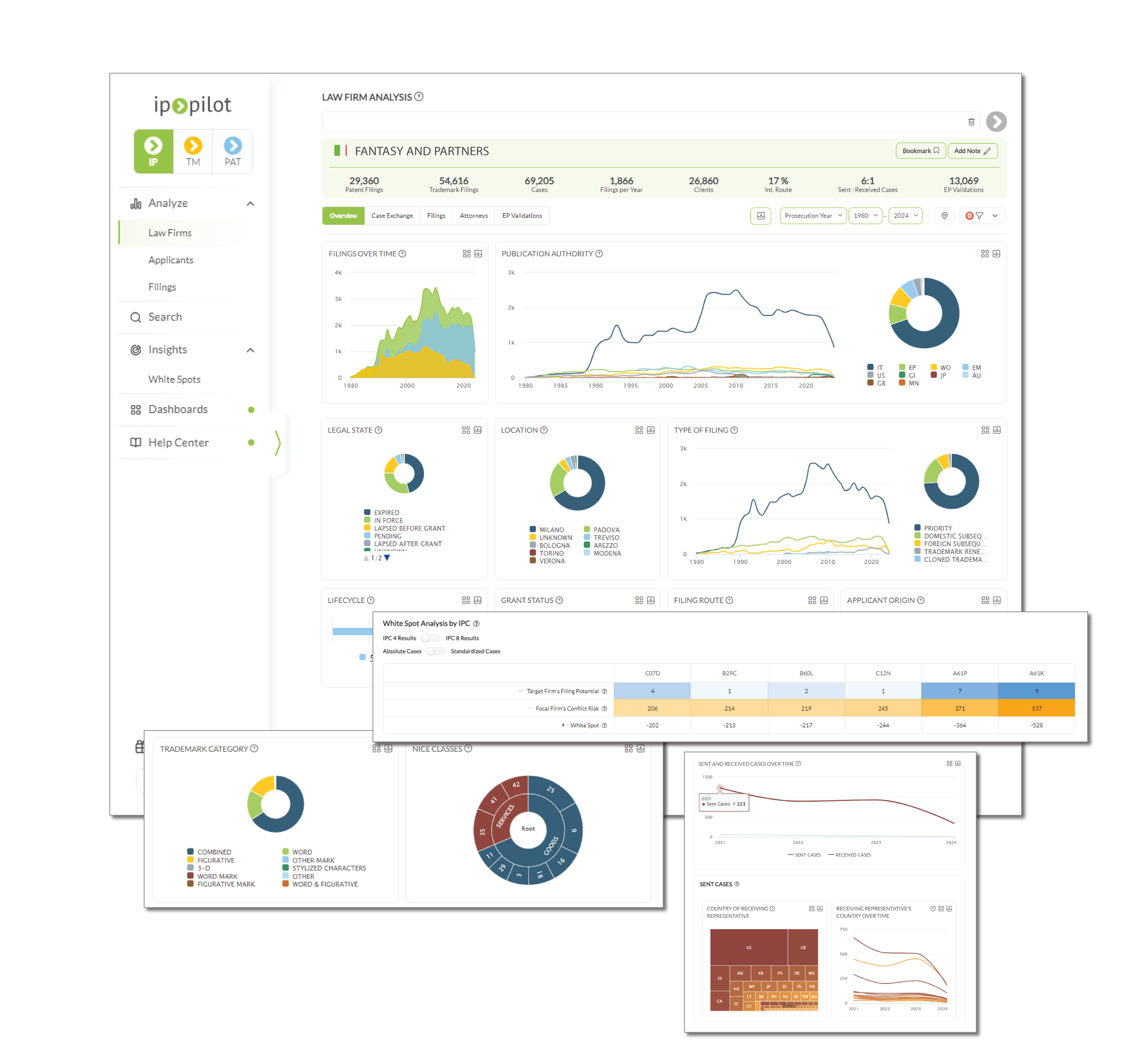What is Search?
Search allows you to identify a list of potential partners or clients. This section explains how to use Search to find international associates or applicants, and incorporate relevant constraints and/or charts to amplify your search results with additional insights.
General Introduction
Video Guide
1. Select Search from the side menu.
2. Specify if you’re running a query on applicants or law firms.
3. Choose a country of choice. It is possible to select multiple countries as well.
4. For law firms query, choose if you want to see entities filing at a particular office, or where they receive cases from or send cases to.
5. If the latter is chosen, you can choose law firms “filing at”, “in” or “around” an office(s). Selecting the “filing at” option generates authority-level information. Selecting the “in” option generates country-level information. Selecting the “around” option can generate city-level information.
6. For applicants query, you only need to select the desired office(s) as they are directly listed on foreign filings.
7. You can run a search query with unconfirmed entities included by switching the tick symbol to the exclamation mark symbol.
8. Adjust the time frame to your desired period.
9. Add Charts and/or Constraints of your choice.
10. Run Search query.
Important to know
Ensure you are not searching for law firms “filing at” an office outside of its home country. This will generate no results. It is most likely that you are trying to find law firms that are “sending cases to” or “receiving cases from” another jurisdiction.
FAQs
Features
Decision Maker algorithm
Video Guide
To distill the case exchange strategy of potential partners, it is crucial to understand whether a firm or an applicant was in charge of the instructions behind selecting the partners for the referral work sent abroad. The problem is that the raw data does not contain the information related to the decision makers.
To address this, we have developed a unique algorithm to predict who was behind the instructions. Technically speaking, we conduct big data pattern analysis and analyze entities involved in the families of a single applicant. The occurrence is compounded throughout our entire dataset, to finally derive a probability.
Do the same international firms always receive applicant’s filings, irrespective of the filing priority firms? Or does a firm receive only cases of one client from a specific priority filing firm? If these occur often, then it is very likely that the applicant is the decision maker.
Geographical search
You can search for law firms or clients located in a state, city or near a specific address. This can be especially helpful during business trips.
1. Select Standard Search from the side menu.
2. Keep law firms in the first input.
3. Switch from “from” to “around”.
4. Enter an address, city or state. You can increase the area to increase the coverage of the search.
5. Run Search query.
6. Click Map View to see the results on a Map.
Retrieve past searches
As part of the dashboard-related functionality, you can save Standard Searches for future references. All search inputs including Charts and Constraints will be recorded.

1. After conducting a Standard Search as per usual, click on the Bookmark Configuration icon.
2. Name the search for easy retrieval and save it.
3. To retrieve the search, go to Dashboard on the side menu.
4. Add Search Bookmarks widget, if you have not.
5. You will find the saved search under Search Bookmarks.
You can also bookmark law firms’ or applicants’ profiles, and add notes. You can learn more about it here: Bookmarking profiles with notes.
Saving data
Video Guide
1. Click on the download icon to retrieve an Excel file with all the relevant entries. Data for any Charts added in a search is also incorporated in the Excel file, on separate tabs.
2. Alternatively, copy and paste the URL – it will reflect all filters and constraints set in your search query.
You can also export the results list from a Profile Analysis. Please follow the link to learn more: Export profile analysis.
Top Use Cases
Targeting law firms to receive cases
Video Guide
See the example setup: Law firms from Germany which sent most patent cases to the law firms filing at SG.
1. Select Standard Search from the side menu.
2. Keep law firms in the first input.
3. Choose the sending law firms’ country.
3. Switch from “filing at” to “send cases to” option.
4. Specify your (or the receiving law firms’) authority.
5. Adjust the time frame to your desired period.
6. Add Charts and/or Constraints, such as the Decision Maker constraint, of your choice.
7. Run Search query.
8. Toggle to “pat” or “tm” to see search results pertaining to only patent or trademark data respectively.
Result Interpretation
The result is a list of law firms.
The number on the left is the number of cases matching your selection. In our example, it is the number of cases which German firms sent to law firms filing at Singapore’s IP office between 2017 and 2022.
The number on the right is the total number of filings for the respective entity in our database. It takes all filings since 1980 into account and gives an estimation of the firm’s size.
Important to know
Our Decision Maker algorithm allows you to refine the search to show only law firms for which they are free to select the representatives in overseas markets. This is a presumption which we draw from big data pattern analysis of entities involved in our whole dataset to derive a probability. You may find more information about the algorithm here.
FAQs
Finding the largest IP law firms in a country
Video Guide
See the example setup: Top law firms in Great Britain.
1. Select Standard Search from the side menu.
2. Keep law firms in the first input. Switching to “applicants” generates the top applicants in a certain country.
3. Choose country of interest.
4. Leave the authority field as is.
5. Adjust the time frame to your desired period.
6. Run Search query.
7. Toggle to “pat” or “tm” to see search results pertaining to only patent or trademark data respectively.
Result Interpretation
The result is a list of law firms under the specified search inputs.
The number on the left is the number of filings matching your selection, indicating the activeness of the firm for the specified time period. In our example, it is the number of filings prosecuted by British law firms between 2019 and 2022.
The number on the right is the total number of filings for the respective entity in our database from 1980.
Important to know
A commonly added Chart is the Important Clients one to see the firm’s top clients and the volume of work it does for them. Being on the “ip” mode will even allow you to see if the firm is appointed for patent or trademark prosecution, or both, for each client.
FAQs
Identifying applicants to take over National Phase filings
Video Guide
See the example setup: Top Swiss applicants with pending PCTs.
1. Select Standard Search from the side menu.
2. Change to applicants in the first input, instead of “law firms”.
3. Choose filing authority to “WO”. This is the publication authority code for WIPO and therefore, the code for all PCT applications.
4. Adjust the time frame to your desired period.
5. Add a constraint for “legal status” = “pending.”
6. Run Search query.
Result Interpretation
The result is a list of applicants which need to decide soon which law firms are to take over their national phase filings.
The number on the left is the number of pending PCT filings within the specified time frame. In our example, it is the number of pending filings of Swiss applicants between 2019 and 2022.
The number on the right is the total number of patent filed by the respective applicant in our database. It takes all filings since 1980 into account, and gives you an indication of how innovative the applicant is.
Important to know
You can go to an applicant’s profile and get information of every single filing under the Filings tab. You can also add a column to see their respective PCT deadlines.
FAQs
Searching for EP validations partners
Video Guide
See the example setup: Law firms from Germany which sent most EP validations to law firms in Italy.
1. Select Standard Search from the side menu.
2. Switch to EP Validations tab, instead of Filings.
3. Keep law firms in the first field.
4. Choose the sending law firm’s country.
3. Switch from “validate EP patents at” to “send EP validations to” option.
4. Specify your (or the receiving law firm’s) authority.
5. Adjust the time frame to your desired period.
6. Add Charts and/or Constraints of your choice.
7. Run Search query.
Result Interpretation
The result is a list of law firms under the specified search inputs.
The number on the left is the number of EP validations matching your selection, indicating the activeness of the firm. In our example, it is the number of cases which German firms which sent EP validations to Italian law firms between 2019 and 2022.
The number on the right is the total number of EP validations executed by the respective entity in our database. It takes all filings since 1980 into account, and gives you an indication of how large the EP validation business is for the firm.
Important to know
Ensure you are not searching for law firms validating EP patents outside of its home country. This will generate no results. The only exceptions are for British, German and French law firms which will automatically have their patents validated in all three jurisdictions.
FAQs